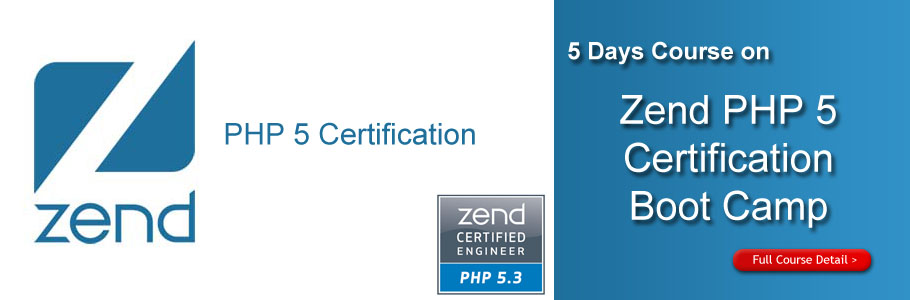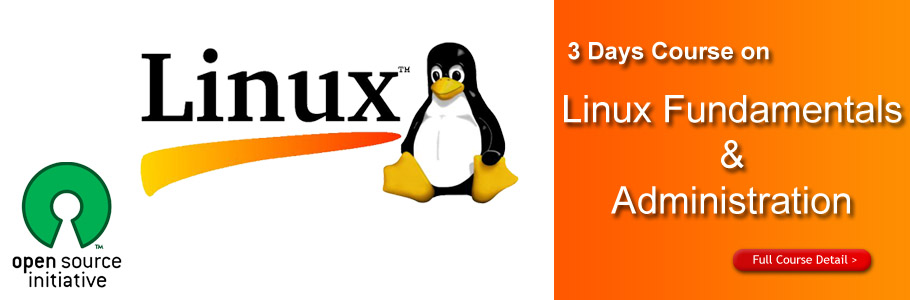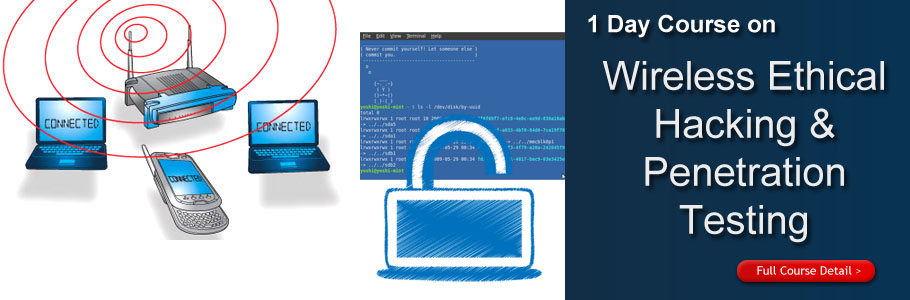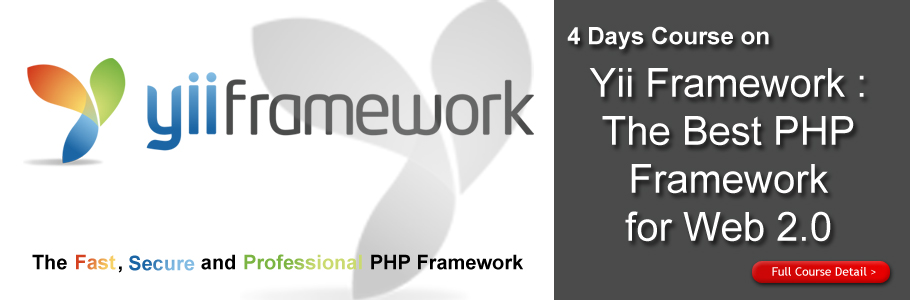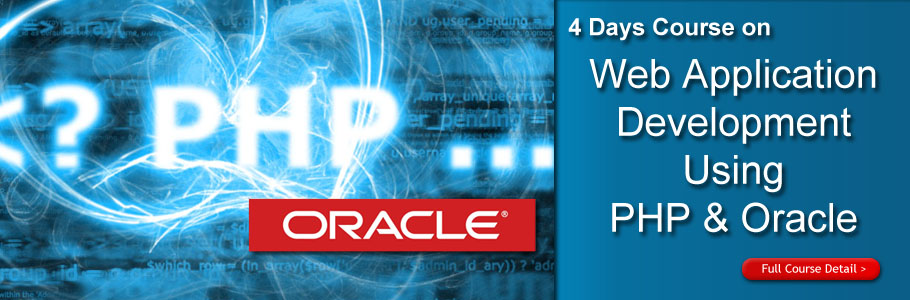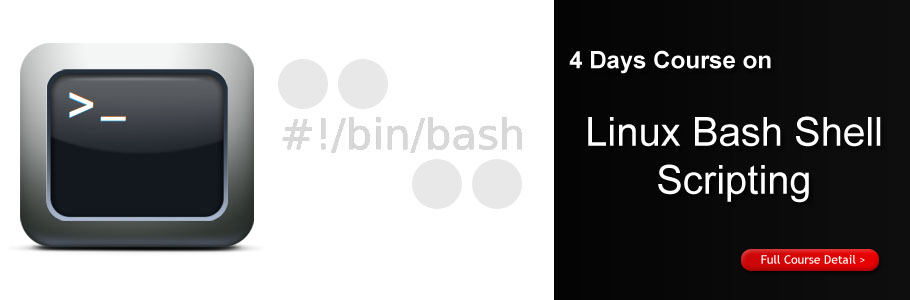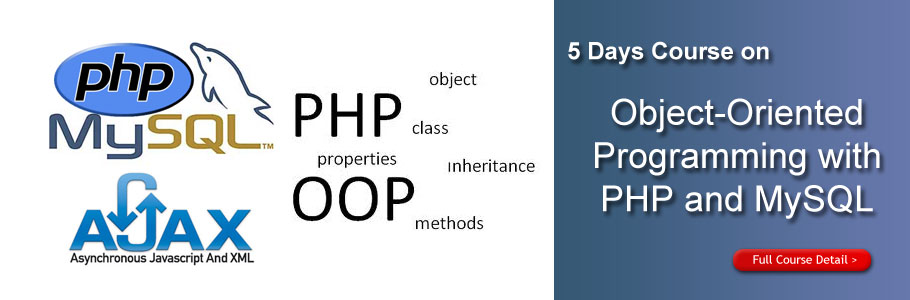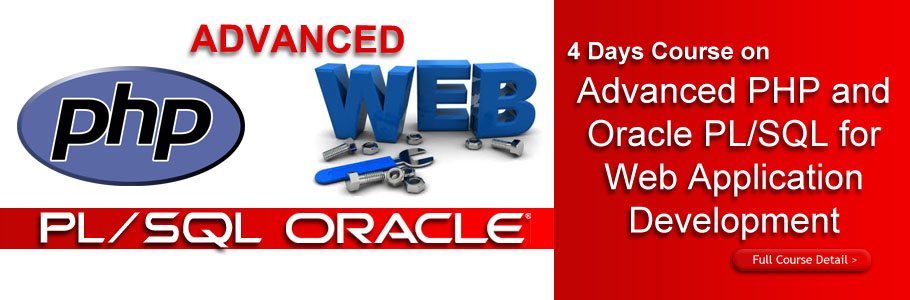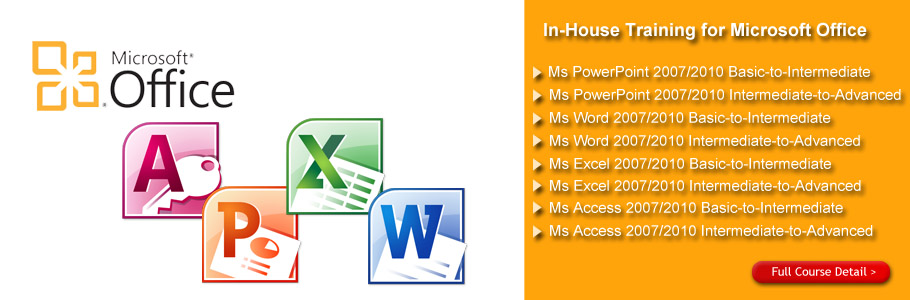Course Overview
After Effects is a powerful tool for compositing and creating 2D animation and special effects for film, video, multimedia and Web projects. You can create and generate high quality motion graphics at any resolution and is an ideal design tool for multimedia professionals and Web developers. You can create complex layered animation, Web-based movies and stunning special effects for broadcast, film, video, multimedia, and on-line production right from your desktop system.
Adobe After Effects CS6 Mastering the Essentials introduces you to the fundamentals of After Effects. After this training, you'll know all about creating basic animations, text animation, tracking and stabilizing, basic keying & compositing and basic 3D animation. Plus, you'll get an insider's view of some of the new features of After Effects CS6. Whether you are new to After Effects, or brushing up on a technique, this training is just what you need to get up to speed fast.
Who Should Attend
This course is ideal for rich media designers, motion graphics designers, visual effects artists, and post-production professionals, including corporate and event videographers.
Adobe After Effects : Mastering the Essentials – 3 Days Schedule
|
Day 1
|
|
09.00am – 10.00am
|
Getting to Know the Workflow
- Getting started
- Creating a project and importing footage
- Creating a composition and arranging layers
- Adding effects and modifying layer properties
- Animating the composition
- Previewing your work
- Optimizing performance in After Effects
- Rendering and exporting your composition
- Customizing workspaces
- Controlling the brightness of the user interface
- Finding resources for using After Effects
- Checking for updates
|
| 10.00am – 10.30am |
Breakfast
|
|
10.30am – 12.45pm
|
Creating a Basic Animation Using Effects and Presets
- Getting started
- Importing footage using Adobe Bridge
- Creating a new composition
- Working with imported Illustrator layers
- Applying effects to a layer
- Applying an animation preset
- Previewing the effects
- Adding transparency
- Rendering the composition
|
|
12.45pm – 02.15pm
|
Lunch
|
|
02.15pm – 05.00pm
|
Animating Text
- Getting started
- About text layers
- Creating and formatting point text
- Using a text animation preset
- Animating with scale keyframes
- Animating using parenting
- Animating imported Photoshop text
- Animating text using a path animation preset
- Animating type tracking
- Animating text opacity
- Using a text animator group
- Cleaning up the path animation
- Animating a nontext layer along a motion path
- Adding motion blur
- Exporting to Adobe Flash Professional CS6
|
|
Day 2
|
|
09.00am – 10.00am
|
Working with Shape Layers
- Getting started
- Adding a shape layer
- Creating custom shapes
- Creating stars
- Incorporating video and audio layers
- Applying a Cartoon effect
- Adding a title bar
- Using Brainstorm to experiment
|
|
10.00am – 10.30am
|
Breakfast
|
|
10.30am – 12.45pm
|
Animating a Multimedia Presentation
- Getting started
- Animating the scenery using parenting
- Adjusting an anchor point
- Masking video using vector shapes
- Keyframing a motion path
- Animating additional elements
- Applying an effect
- Creating an animated slide show
- Adding an audio track
- Zooming in for a final close-up
Animating Layers
- Getting started
- Simulating lighting changes
- Duplicating an animation using the pick whip
- Animating movement in the scenery
- Adjusting the layers and creating a track matte
- Animating the shadows
- Adding a lens flare effect
- Animating the clock
- Retiming the composition
|
|
12.45pm – 02.15pm
|
Lunch
|
|
02.15pm – 05.00pm
|
Working with Masks
- bout masks
- Getting started
- Creating a mask with the Pen tool
- Editing a mask
- Feathering the edges of a mask
- Replacing the content of the mask
- Adding a reflection
- Creating a vignette
- Adjusting the color
Distorting Objects with the Puppet Tools
- Getting started
- About the Puppet tools
- Adding Deform pins
- Defining areas of overlap
- Stiffening an area
- Animating pin positions
- Recording animation
|
|
Day 3
|
|
09.00am – 10.00am
|
Using the Roto Brush Tool
- About rotoscoping
- Getting started
- Creating a segmentation boundary
- Fine-tuning the matte
- Creating a transition from the full clip to the foreground
- Creating the logo
- Animating text
- Adding a background image
- Adding audio
Performing Color Correction
- Getting started
- Adjusting color balance
- Replacing the background
- Removing unwanted elements
- Correcting a range of colors
- Warming colors with the Photo Filter effect
|
|
10.00am – 10.30am
|
Breakfast
|
|
10.30am – 12.45pm
|
Building 3D Objects
- Getting started
- Building a 3D object
- Working with a null object
- Working with 3D text
- Creating a backdrop for 3D animation
- Nesting a 3D composition
- Adding a camera
- Completing the scene
Using 3D Features
- Getting started
- Animating 3D objects
- Adding reflections to 3D objects
- Animating a camera
- Adjusting layer timing
- Using 3D lights
- Adding effects
- Adding motion blur
- Previewing the entire animation
|
|
12.45pm – 02.15pm
|
Lunch
|
|
02.15pm – 05.00pm
|
Advanced Editing Techniques
- Getting started
- Using motion stabilization
- Using single-point motion tracking
- Using multipoint tracking
- Creating a particle simulation
- Retiming playback using the Timewarp effect
Rendering and Outputting
- Getting started
- Creating templates for the rendering process
- Creating templates for output modules
- Exporting to different output media
|