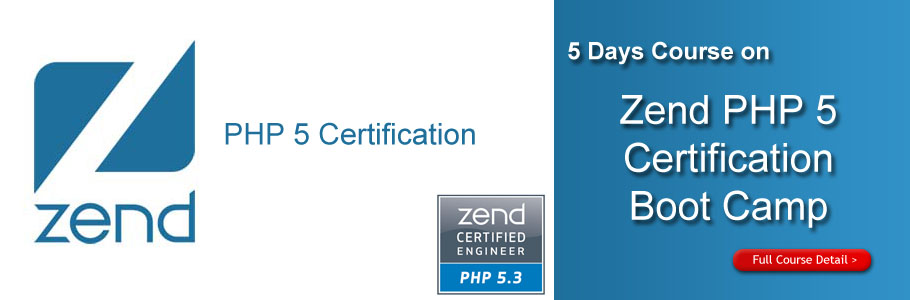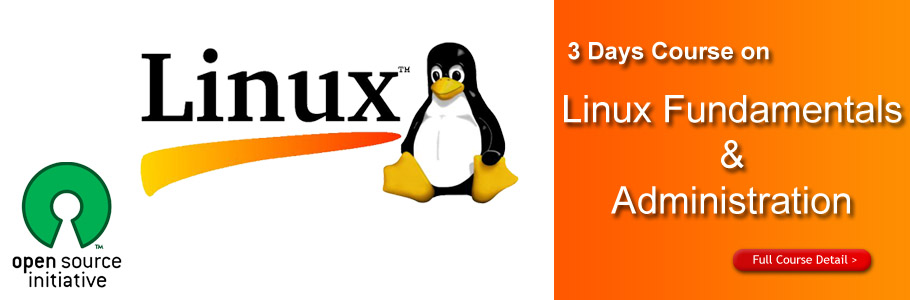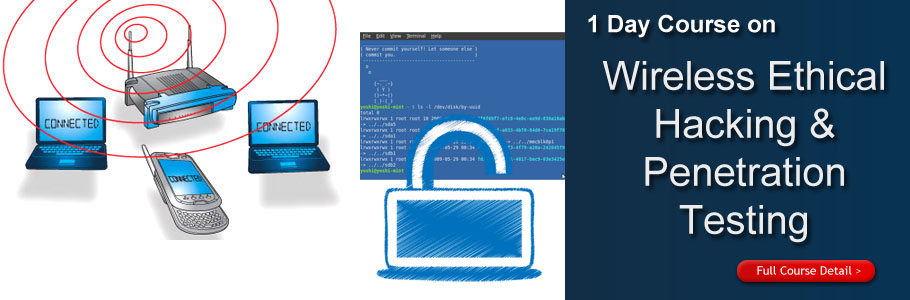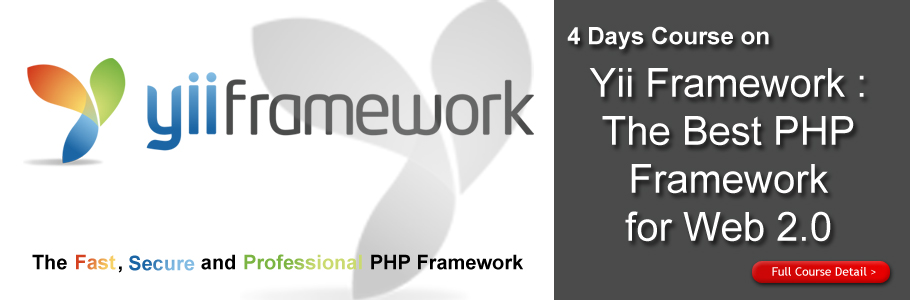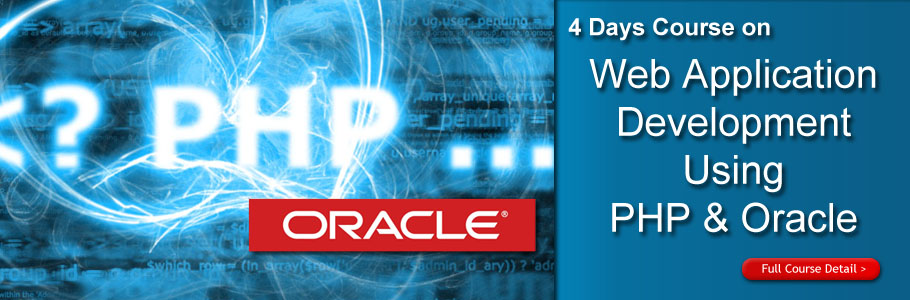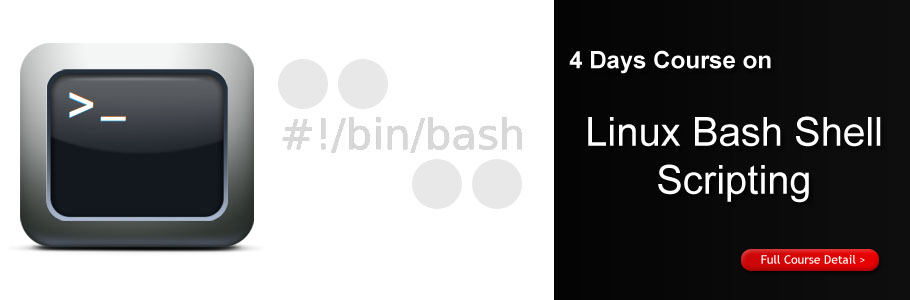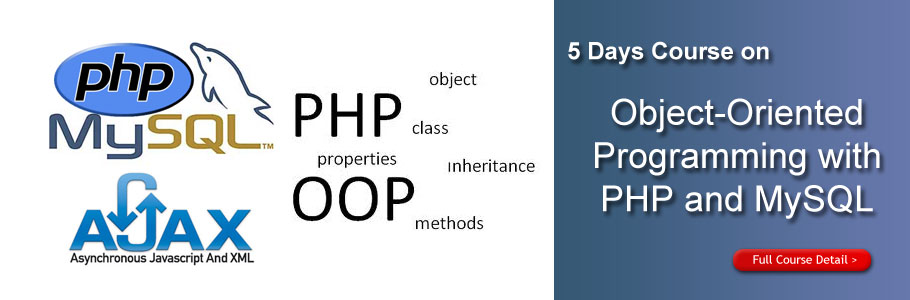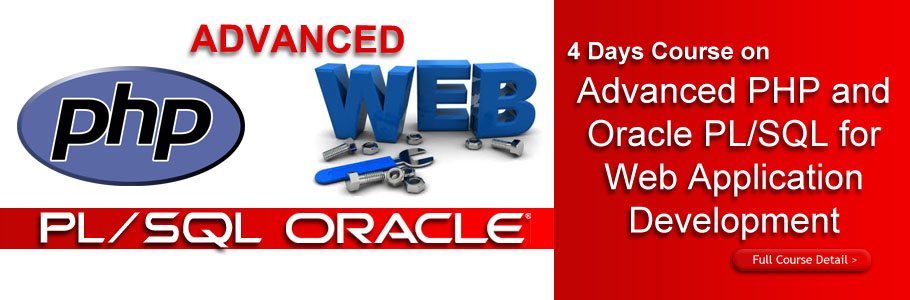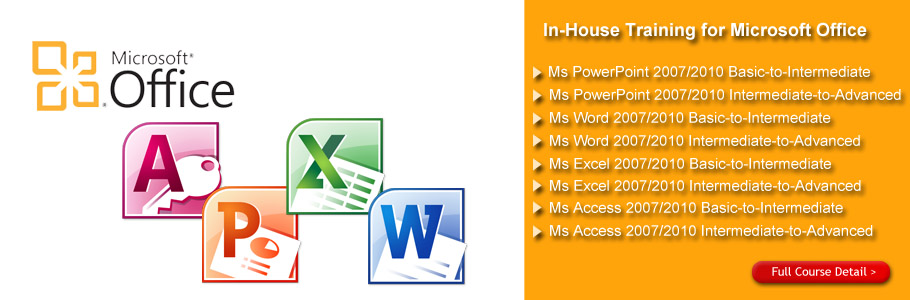Course Overview
This course provides participants with all the necessary knowledge and skills to start using Adobe Photoshop, an image manipulation software that has altered the benchmark of the advertising industry. The course will start off with the basics, letting participants familiarize with the Photoshop work area, then learn all about image resolution and moving on to other Photoshop tools by the end of the course, participants would be able to use the correct image resolution for the intended output, add effects to an isolated area, retouch images, add text and work with layers.
Who Should Attend
This course is intended for participants who have experienced using Photoshop. We also recommend this course to students who are interested to enhance the foundation in DTP.
Adobe Photoshop: Advanced – 3 Days Schedule
|
Day 1 |
|
|
09.00am – 10.00am |
Working with Retouch Tools
More Retouching Tools
|
| 10.00am – 10.30am |
Breakfast |
|
10.30am – 12.45pm |
Working With Colour Brightness and Contrast
Retouching with Stamps and Brush Tools
Understanding Layers
Working With Layers
More on Layers
Adjustment Layers
|
|
12.45pm – 02.15pm |
Lunch |
|
02.15pm – 05.00pm |
Working with Brushes
Photoshop Type Tools
Drawing and Vector Graphics
Colours and Colour Effects
Using Masks
Working with Masks and Channels
|
|
Day 2 |
|
|
09.00am – 10.00am |
Using Device Central
Working with Plug-ins
|
|
10.00am – 10.30am |
Breakfast |
|
10.30am – 12.45pm |
Photoshop and PDF Documents
Photoshop Options
Basics of Smart Objects
Editing Smart Objects
|
|
12.45pm – 02.15pm |
Lunch |
|
02.15pm – 05.00pm |
Creating Web Images
Creating Frame Animations
Using Slices
Advanced Photography Tools
Advanced Color Tools
Advanced Printing Features
|
|
Day 3 |
|
|
09.00am – 10.00am |
Understanding Actions
Working with Actions
|
|
10.00am – 10.30am |
Breakfast |
|
10.30am – 12.45pm |
Using Actions with Multiple Images
Using Scripts
Basics of Adobe Bridge
Locating Photos in Bridge
Basic Bridge Tasks
|
|
12.45pm – 02.15pm |
Lunch |
|
02.15pm – 05.00pm |
Using Workspaces
Working with Stacks
Working with Metadata
Performing File Tasks Using Bridge
Performing Photoshop Tasks Using Bridge
|