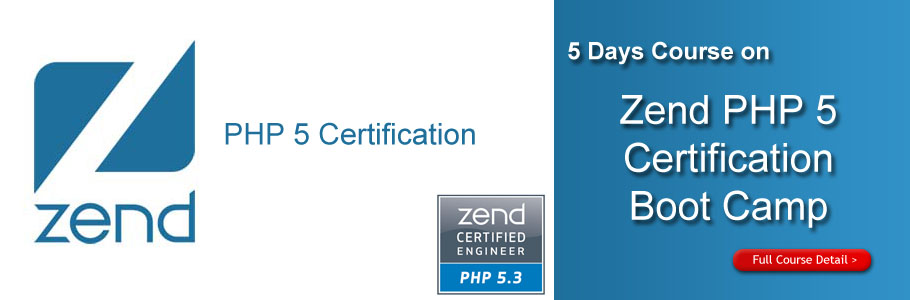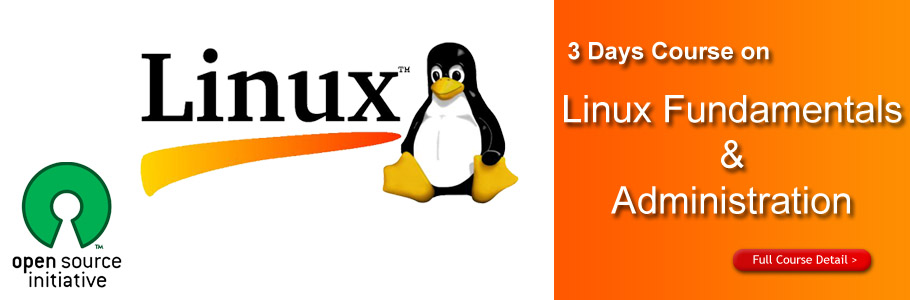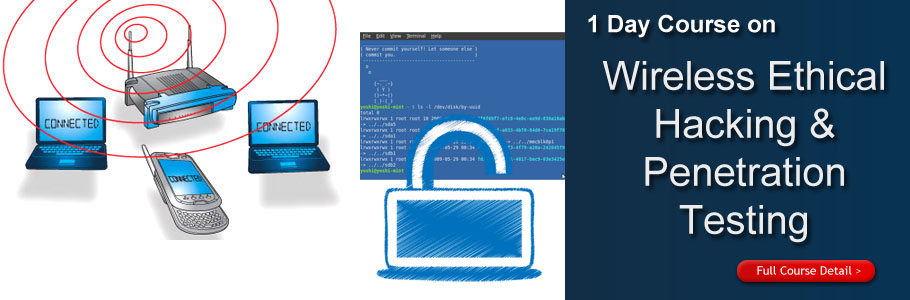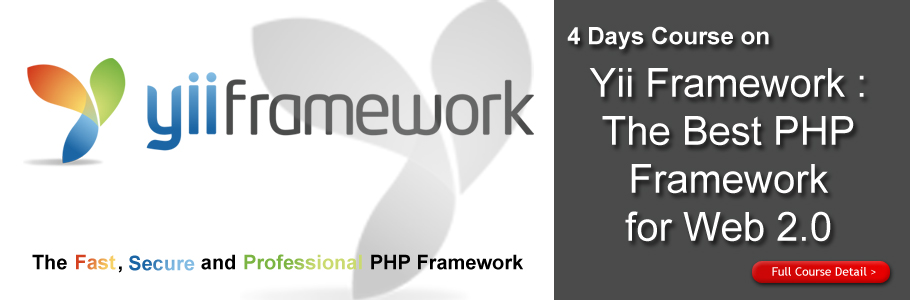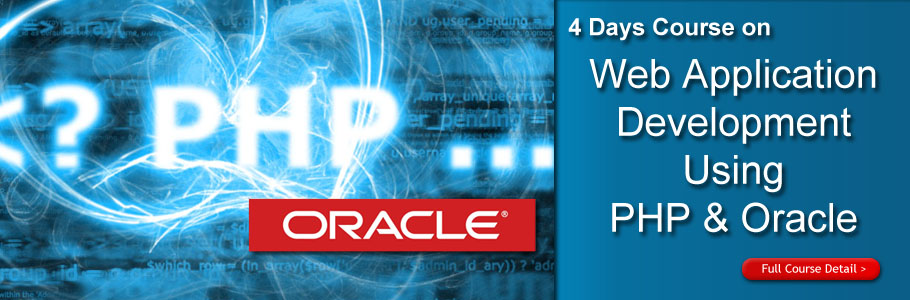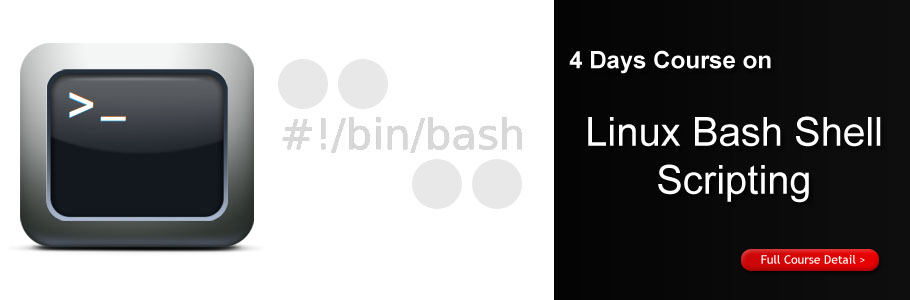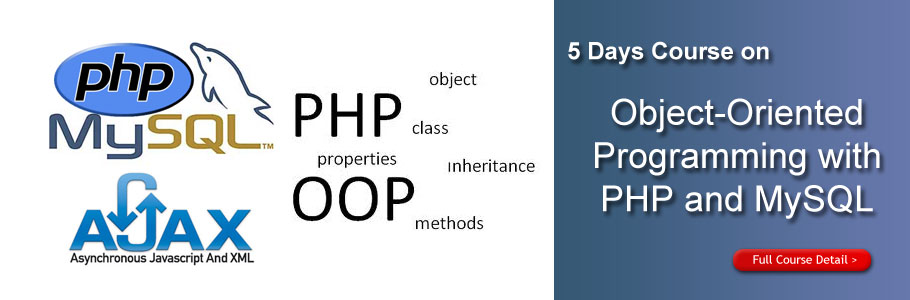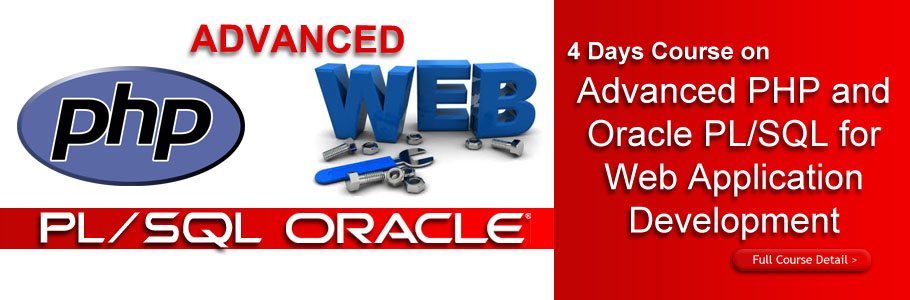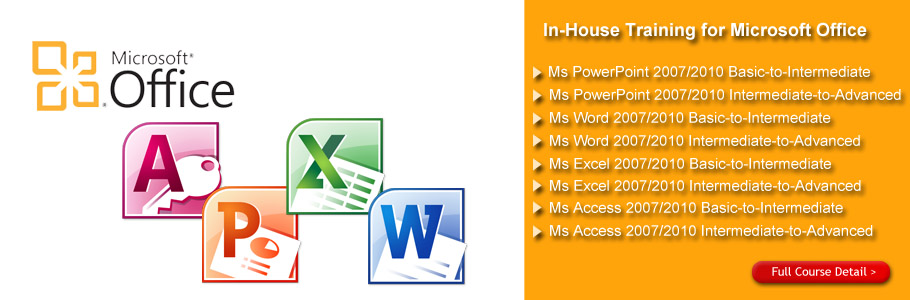Course Overview
This course provides participants with all the necessary knowledge and skills to start using Adobe Photoshop, image manipulation software that has altered the benchmark of the advertising industry. The course will start off with the basics, letting participants familiarize with the Photoshop work area, then learn all about image resolution and moving on to other Photoshop tools. by the end of the course, participants would be able to use the correct image resolution for the intended output, add effects to an isolated area, retouch images, add text and work with layers.
Who Should Attend
This course is intended for participants who have little or no experience using Photoshop. We also recommend this course to students who are interested to establish a solid foundation in Desktop publishing tools.
Adobe Photoshop: Mastering the Essentials – 3 Days Schedule
|
Day 1
|
|
09.00am – 10.00am
|
Getting to Know the Work Area
- Starting to work in Adobe Photoshop
- Using the tools
- Using the options bar and other panels
- Undoing actions in Photoshop
- Customizing the workspace
- Finding resources for using Photoshop
- Checking for updates
- Tools panel overview
- 3D tools overview (Photoshop Extended)
|
| 10.00am – 10.30am |
Breakfast
|
|
10.30am – 12.45pm
|
Basic Photo Corrections
- Strategy for retouching
- Resolution and image size
- Getting started
- Adjusting the color in Camera Raw
- Straightening and cropping the image in Photoshop
- Replacing colors in an image
- Adjusting saturation with the Sponge tool
- Repairing areas with the Clone Stamp tool
- Using the Spot Healing Brush tool
- Using content-aware fill
- Applying the Unsharp Mask filter
- Saving the image for four-color printing
|
|
12.45pm – 02.15pm
|
Lunch
|
|
02.15pm – 05.00pm
|
Working with Selections
- About selecting and selection tools
- Getting started
- Using the Quick Selection tool
- Moving a selected area
- Manipulating selections
- Using the Magic Wand tool
- Selecting with the lasso tools
- Rotating a selection
- Selecting with the Magnetic Lasso tool
- Cropping an image and erasing within a selection
- Refining the edge of a selection
|
|
Day 2
|
|
09.00am – 10.00am
|
Layer Basics
- About layers
- Getting started
- Using the Layers panel
- Rearranging layers
- Applying a gradient to a layer
- Applying a layer style
- Flattening and saving files
|
|
10.00am – 10.30am
|
Breakfast
|
|
10.30am – 12.45pm
|
Correcting and Enhancing Digital Photographs
- Getting started
- About camera raw files
- Processing files in Camera Raw
- Merging exposures and applying advanced color correction
- Correcting digital photographs in Photoshop
- Correcting image distortion
- Adding depth of field
Masks and Channels
- Working with masks and channels
- Getting started
- Creating a mask
- Refining a mask
- Creating a quick mask
- Manipulating an image with Puppet Warp
- Working with channels
|
|
12.45pm – 02.15pm
|
Lunch
|
|
02.15pm – 05.00pm
|
Typographic Design
- About type
- Getting started
- Creating a clipping mask from type
- Creating type on a path
- Warping point type
- Designing paragraphs of type
Vector Drawing Techniques
- About bitmap images and vector graphics
- About paths and the Pen tool
- Getting started
- Using paths with artwork
- Creating vector objects for the background
- Working with defined custom shapes
- Importing a Smart Object
|
|
Day 3
|
|
09.00am – 10.00am
|
Advanced Layering
- Getting started
- Clipping a layer to a shape
- Setting up a Vanishing Point grid
- Creating your own keyboard shortcuts
- Placing imported artwork
- Adding artwork in perspective
- Adding a layer style
- Placing the side panel artwork
- Adding more artwork in perspective
- Adding an adjustment layer
- Working with layer comps
- Managing layers
- Flattening a layered image
- Merging layers and layer groups
- Stamping layers
|
|
10.00am – 10.30am
|
Breakfast
|
|
10.30am – 12.45pm
|
Advanced Compositing
- Getting started
- Assembling a montage of images
- Applying filters
- Hand-coloring selections on a layer
- Applying Smart Filters
- Adding drop shadows and a border
- Matching color schemes across images
- Automating a multistep task
- Stitching a panorama
Painting with the Mixer Brush
- About the Mixer Brush
- Getting started
- Selecting brush settings
- Mixing colors
- Creating a custom brush preset
- Mixing colors with a photograph
|
|
12.45pm – 02.15pm
|
Lunch
|
|
02.15pm – 05.00pm
|
Working with 3D Images
- Getting started
- Creating a 3D shape from a layer
- Manipulating 3D objects
- Using the 3D panel to adjust lighting and surface texture
- Merging 2D layers onto 3D layers
- Importing 3D files
- Merging 3D layers to share the same 3D space
- Adding a spot light
- Painting on a 3D object
- Using Repoussé to create 3D text
- Creating a 3D postcard
Preparing Files for the Web
- Getting started
- Selecting a web design workspace
- Creating slices
- Exporting HTML and images
- Using the Zoomify feature
- Creating a web gallery
Producing and Printing Consistent Color
- About color management
- Getting started
- Specifying color-management settings
- Proofing an image
- Identifying out-of-gamut colors
- Adjusting an image and printing a proof
- Saving the image as a CMYK EPS file
- Printing
|