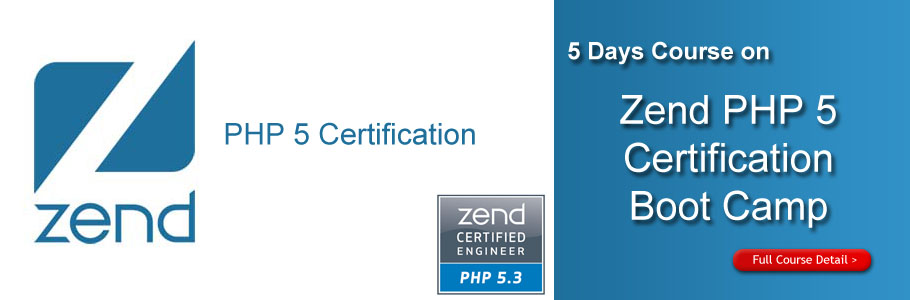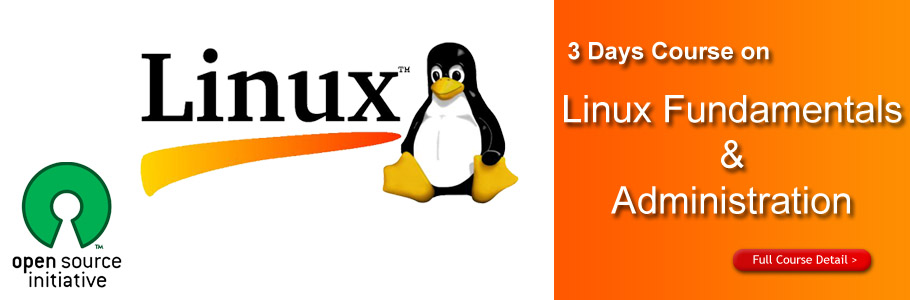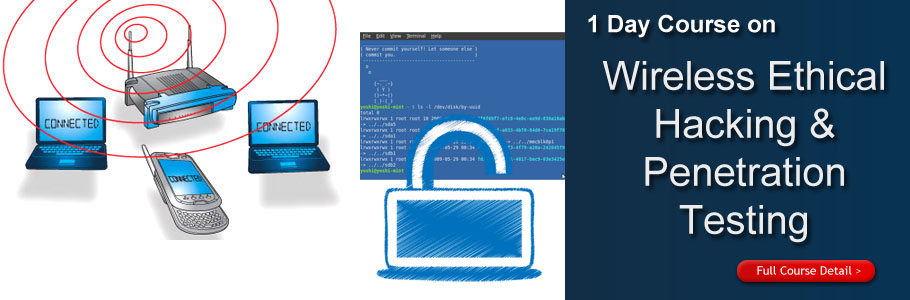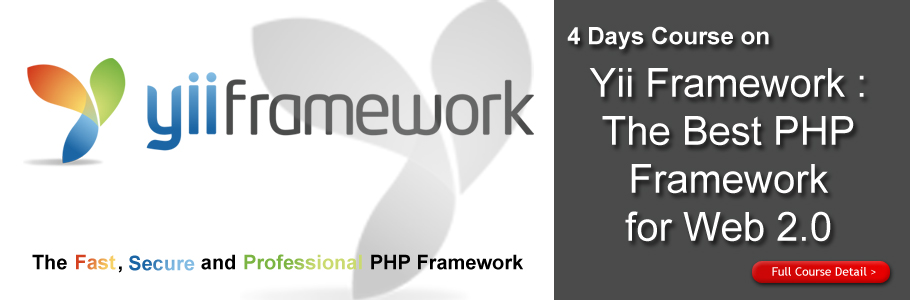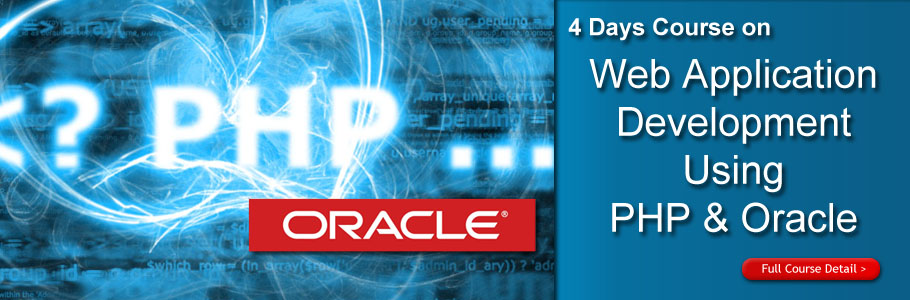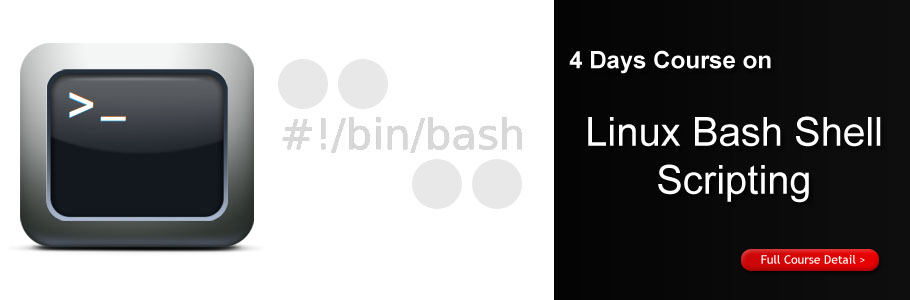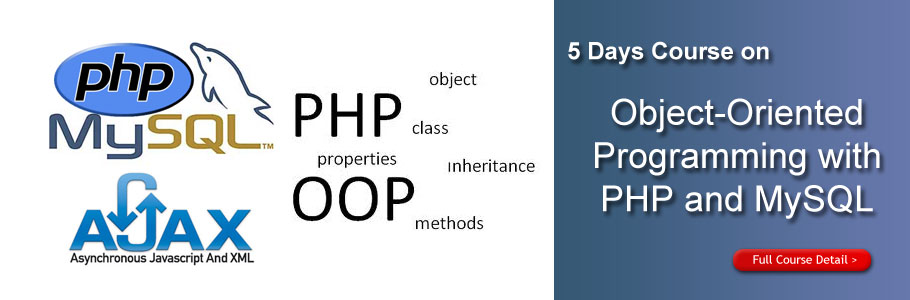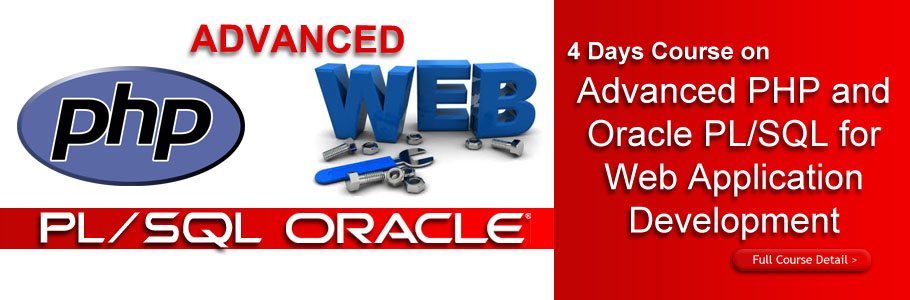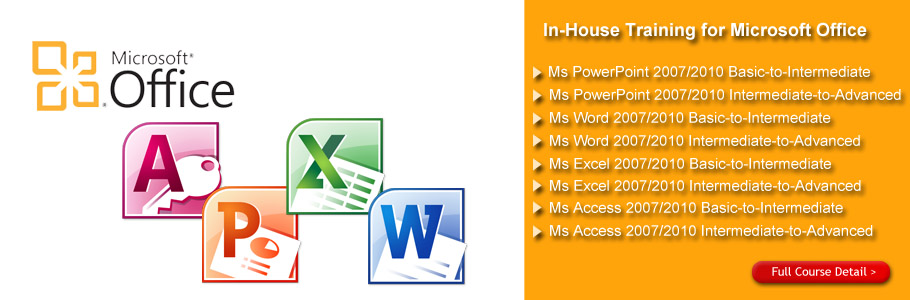Course Overview
Adobe Premiere Pro has fast become the number-one editing system for many editors around the world, and in the CS6 version, Adobe has added some new features that challenge expectations. These include a new special effects paradigm, advanced features previously seen only in Adobe After Effects, and a newly enhanced user interface. You begin by learning what a video production workflow actually is, and how you are going to utilize this. You will learn about non-linear editing, and how to setup Premiere Pro to suit your own needs. As you progress through this computer based training course, you will learn how to create projects, edit them, add video and audio transitions, and even add video effects.
Who Should Attend
This course is ideal for rich media designers, motion graphics designers, visual effects artists, and post-production professionals, including corporate and event videographers.
Adobe Premiere Pro CS6 – 3 Days Schedule
|
Day 1
|
|
09.00am – 10.00am
|
Touring Adobe Premiere PRO CS6
- New features in Adobe Premiere Pro CS6
- Nonlinear editing in Adobe Premiere Pro CS6
- Presenting the standard digital video workflow
- Enhancing the workflow with high-level features
- Incorporating other CS6 components into the editing workflow
- Touring the Adobe Premiere Pro workspace
- Customizing the workspace
|
| 10.00am – 10.30am |
Breakfast
|
|
10.30am – 12.45pm
|
Selecting Settings, Adjusting Preferences, and Managing Assets
- Getting started
- Selecting project settings by sequence
- Three types of settings
- Specifying project settings
- Importing assets
- Taking a closer look at images
- Managing media in bins
- Exploring additional bin features
- Finding assets with the Media Browser
|
|
12.45pm – 02.15pm
|
Lunch
|
|
02.15pm – 05.00pm
|
Importing and Managing Tapeless Media
- Getting started
- Using a tapeless workflow
- Using the Media Browser
- Importing XDCAM media
- Importing P2 media
- Importing AVCHD media
- Mixing media formats
|
|
Day 2
|
|
09.00am – 10.00am
|
Shooting and Capturing Great Video Assets
- Getting started
- Tips for shooting great video
- Capturing video
- Capturing an entire DV tape
- Using batch capture and scene detection
- Tackling manual analogy movie capture
- Capturing HDV and HD video
|
|
10.00am – 10.30am
|
Breakfast
|
|
10.30am – 12.45pm
|
Creating Cuts-Only Videos
- Getting started
- Using a storyboard to build a rough cut
- Editing clips on the Timeline
- Moving clips to, from, and within the Timeline
- Working with Source Monitor editing tools
- Adjusting clips in the Trim panel
- Using other editing tools
|
|
12.45pm – 02.15pm
|
Lunch
|
|
02.15pm – 05.00pm
|
Adding Video Transitions
- Getting started
- Using transitions with restraint
- Trying some transitions
- Changing parameters in the Effect Controls panel
- Using A/B mode to fine-tune a transition
- Applying transitions to multiple clips at once
- Adding audio transitions
|
|
Day 3
|
|
09.00am – 10.00am
|
Creating Dynamic Titles
- Getting started
- Strengthening your project with titles
- Changing text parameters
- Building text from scratch
- Putting text on a path
- Creating shapes
- Making text roll and crawl
- Adding text effects: sheens, strokes, shadows, and fills
|
|
10.00am – 10.30am
|
Breakfast
|
|
10.30am – 12.45pm
|
Applying Specialized Editing Tools
- Getting started
- Exploring timesaving editing tools
- Replacing a clip and replacing footage
- Using Sync Lock and Track Lock
- Finding gaps in the timeline
- Editing with In and Out points around a clip
- Creating subclips from the Source Monitor
- Multicamera editing
|
|
12.45pm – 02.15pm
|
Lunch
|
|
02.15pm – 05.00pm
|
Adding Video Effects
- Getting started
- Sampling some basic video effects
- Applying effects to multiple clips
- Adding keyframing effects
- Adding keyframe interpolation and velocity
- Adding lighting effects
- Creating custom presets
|